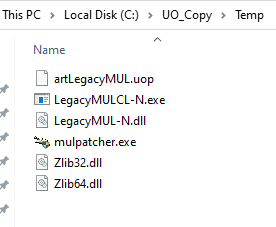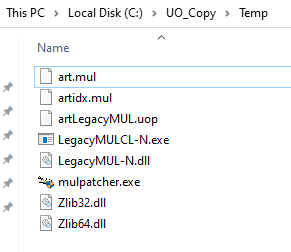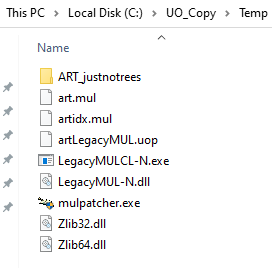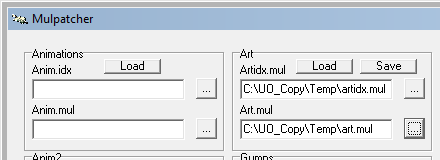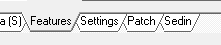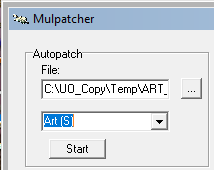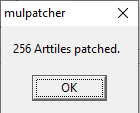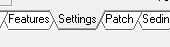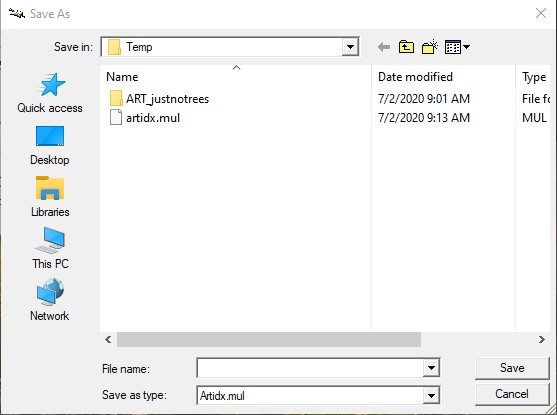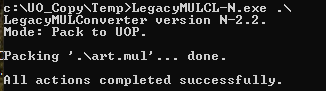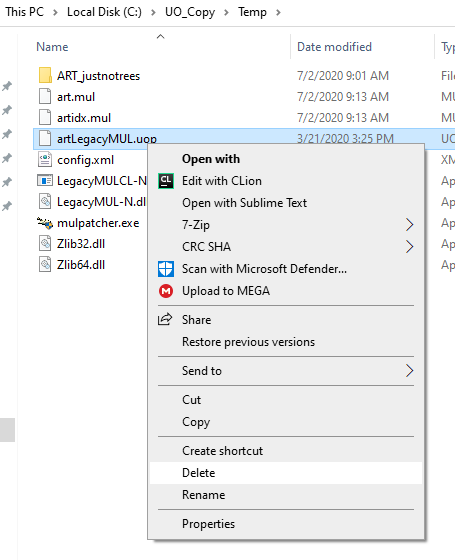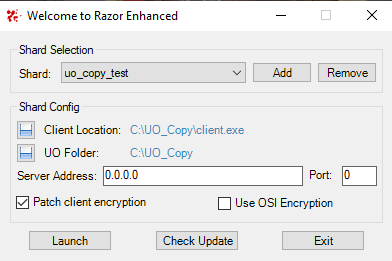color icons for spells, but doesn't fit this step by step
Example step by step for art replacement:
- make copy of UO directory for safety, my copy is named c:\UO_Copy used in following commands
- make a subdirectory named c:\UO_Copy\Temp
- you need mulpatcher and LegacyMULCL-N in the temp directory from download at above web site
- copy artLegacyMUL.uop to C:\UO_Copy\Temp directory
- open a command window
- cd C:\UO_Copy\Temp
- LegacyMULCL-N.exe -x c:\UO_Copy\Temp
- note you have art.mul and art.idx now .. this is only file type mulpatcher works on
- I apply justnotrees.zip so download that zip
- move the unzip file ART_justnotrees to the Temp folder
- start mulpatcher
- click on settings tab at bottom, sometimes you have to make window bigger to see tabs
- Click Load and wait a minute while it loads
- in drop down pick Art (s)
- Press start
- click OK
- In that art section you did load in step 12, you now want to do save
- It will save 2 times, once for Artidx.mul and once for art.mul
- Done with mulpatcher. click close box(edited)
- now have to convert those mul back to uop, but it wont write over your c:\UO_Copy\Temp\artLegacyMUL.uop file so you have to delete c:\UO_Copy\Temp\artLegacyMUL.uop first
- back to command prompt
- copy this c:\UO_Copy\Temp\artLegacyMUL.uop back to c:\UO_Copy\artLegacyMUL.uop … Maybe save your old c:\UO_Copy\artLegacyMUL.uop file first(edited)
PLAY WITHOUT TREES !!